How to clear & delete your browsers temporary cache on Apple MacOS, iPhone and iPad

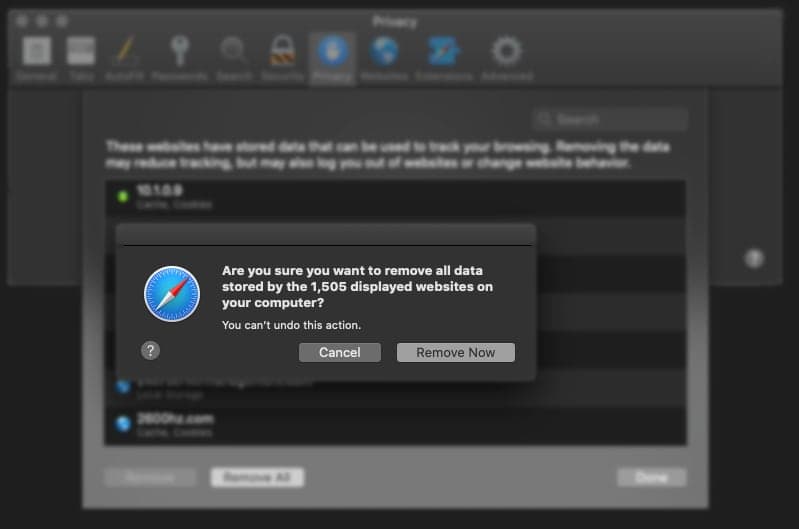
Apple macOS & Safari Browser
Click on Safari at the top menu bar inside the application and then on Preferences
Select Privacy and then click Manage Website Data
At the bottom you can click Remove All and then in the small popup, selection Remove Now
You can also selectively delete data by using the search bar, this is the recommended solution if you have a problem with a specific site
If you normally make multiple requests to clear and delete your macOS Safari browser cache and tend to have to clear regularly, please follow these advanced suggestions to enable Developer Mode
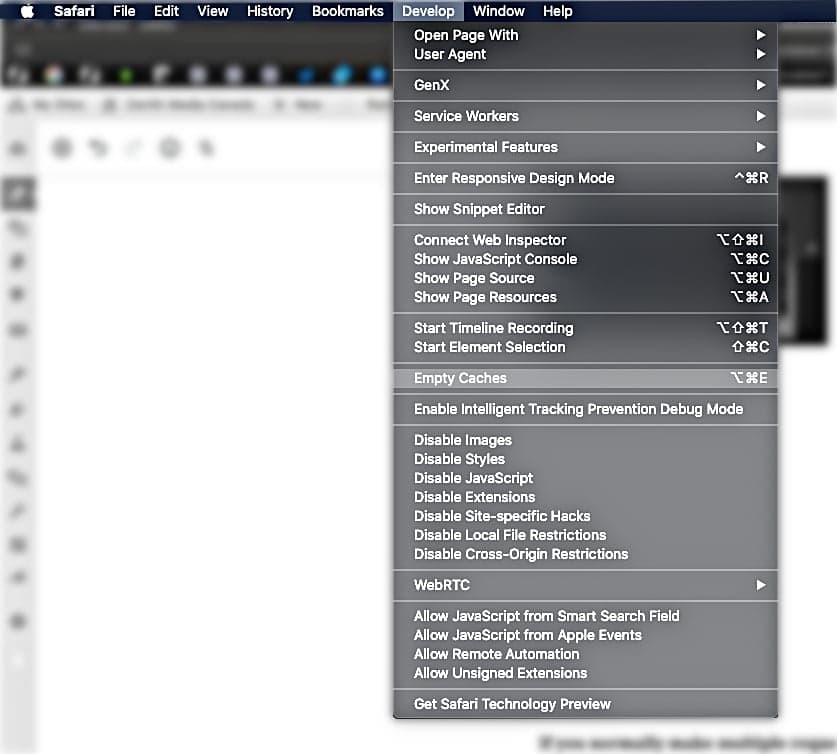
Apple macOS & Safari Developer Mode
Click on Safari and then on Preferences
Select Advanced
Check the box next to “Show Develop menu in menu bar”
Close Preferences, the Develop menu will now be visible between Bookmarks and Window menus at the top of your browser
Click on “Develop” then “Empty Caches“
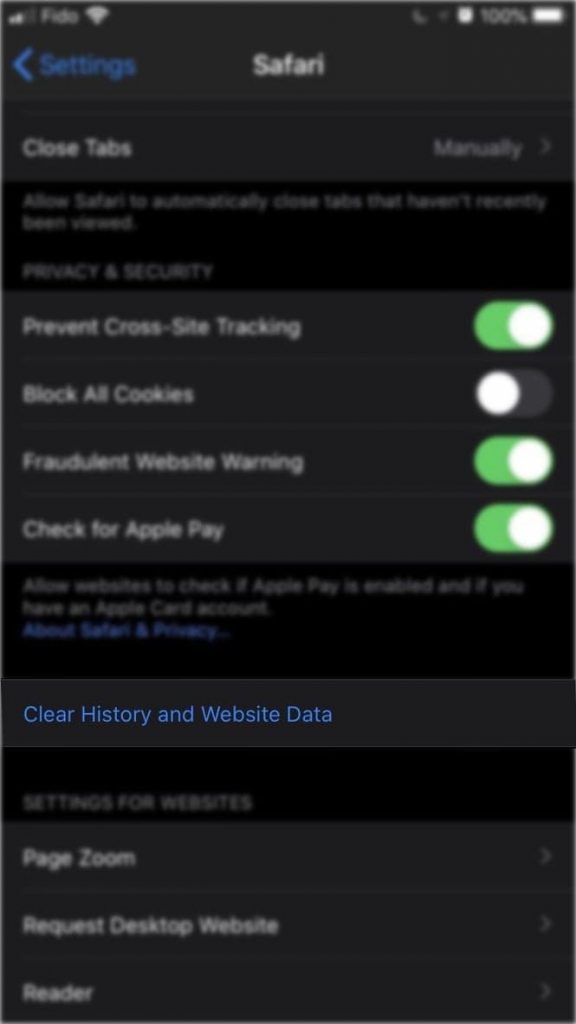
Apple iPhones using Safari
Open the Settings app, found on your desktop
Find Safari in the sub list of settings, you can also search for it at the top of the settings screen
Scroll down to the middle of the page and tap ‘Clear History and Website Data‘
A pop-up asking for confirmation will appear Tap ‘Clear History and Data‘ to confirm
Remember this will delete history, cookies and other browsing data
History will be cleared all devices using the same iCloud account